Yahoo! Mail started rolling out integrated IM and SMS to their Yahoo! Mail Classic 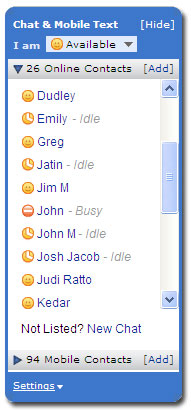 users worldwide. Already a popular feature in the new Yahoo! Mail, Classic Mail users can now instant message or SMS a friend right from the Mail interface.
users worldwide. Already a popular feature in the new Yahoo! Mail, Classic Mail users can now instant message or SMS a friend right from the Mail interface.
When you sign into Mail Classic, your IM contact list will appear on the left hand sidebar below your main folder list (screenshot). If your status says offline, just click on it and select “Available” to sign in. You’ll then see who’s available to chat and it will show you as online to other friends that have you in their address books. Or if you prefer, change your status to “Invisible” to see who’s online but remain hidden yourself. You can also set a custom status message or choose “Sign out of chat” to disable the feature altogether.
Within your contact list window you’ll see two groups: online contacts and mobile contacts. Online contacts are available friends that are in your Mail address book or your existing Yahoo! Messenger list (including Windows Live Messenger contacts). Mobile contacts are friends in your address book for whom you have a mobile phone number. Click an online contact to start an instant message conversation; click a mobile contact to send a free SMS text message to their phone*.
Once you start a conversation, a window pops up in the lower right corner of your Mail Classic page. You can move the window elsewhere by dragging the top bar or resize it by clicking and dragging on the lower right corner. As you move around in Mail, the conversation window stays put so it won’t interfere with your Mail tasks. If you’re not chatting and a new message comes in, the window pops up and you’ll hear a notification sound. If you need to move it out of the way, you can minimize the window or close it altogether.
The conversation window includes a tabbed interface so you can have multiple conversations at once without cluttering up your Mail page. Instant message on one tab, SMS on another. You’ll also find a menu full of familiar emoticons you can use in your chats.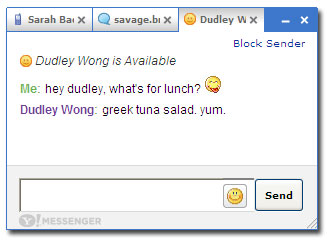
View a full screenshot of the new features in Yahoo! Mail Classic
It’s also easy to chat with friends that aren’t in your list. Click the “New Chat” link below your online contacts list, enter their Yahoo! ID (or Yahoo! email address) or their Windows Live Messenger ID and start chatting. Similarly, if you’re chatting with someone who is not on your list, click “Add Contact” in the conversation window to add them to your list. You can also add contacts from the sidebar contact list via the “Add” link in the top bar. When you add a friend to your list, you’ll be able to see their availability and status. And if someone messages you in Mail that you don’t want to talk to, click the “Block Sender” link in the conversation window to prevent further messages from them.
There are also some preferences which can be accessed from the “Settings” link at the bottom of the contact list. Change where the contact list is located on the sidebar, turn new message sound alerts on or off, or send us feedback.
A few other things to keep in mind… If you’re already using Yahoo! Messenger, setting your status to “Available” in Mail will sign you out of Messenger since you can only be online in one or the other. This lightweight version of IM in Mail Classic is just that – light on features. It’s meant to offer the basic benefits of online availability, instant messaging and SMS. For the more robust features like webcam, instant file transfer, voice, LAUNCHcast etc., stick with the full version of Yahoo! Messenger. But if you’re on a computer where you can’t install Messenger but still want to IM, the IM feature in Mail is a handy alternative.
This new feature is rolling out to all Yahoo! Mail Classic users in the next few months. If you don’t see it right away in your account, please be patient! Or switch to new Yahoo! Mail anytime to try the feature there.
* Your recipient may be subject to a fee for receiving and replying to your SMS depending on their wireless data plan.

1 comment:
good article. i just want to ask the opposite thing here : how do i TURN OFF this COOL FEATURE from my yahoo mail classic? ;) for me its very annoying... thx
Post a Comment